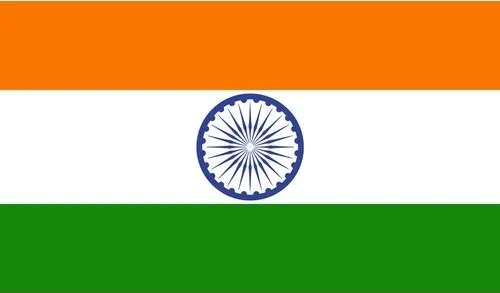Placement Crash -4
Data Analytics
5 Months
Offline/Online
(593+)
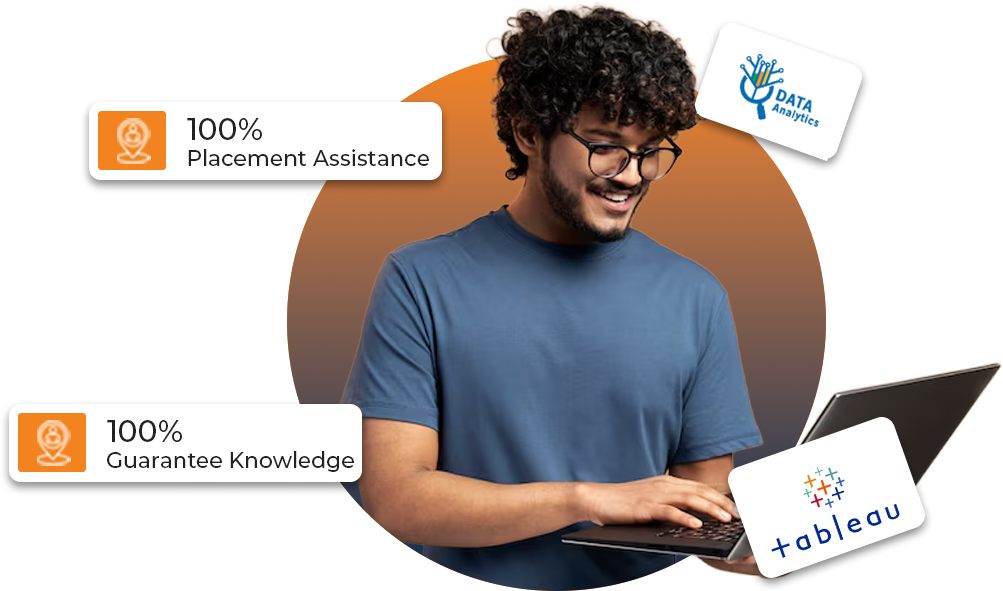
Batches Starts On 1st,10th & 20th of every month
Batches Start From 1st,10th & 20th of every month
Course Overview
5-Months Course Duration
We go over all the prerequisites needed to acquire a fantastic job, from the ground up.
100% Placement Assistance
Providing complete assistance with the preparation to crack the interviews
Placement Opportunities
We are assisting in finding better and more relevant job openings.
Live Training Interactive Sessions
Thorough guidance ensures the students gain the best out of the course.
Why Choose Placement Crash -4 ?
Placement Crash-4 at GQT is a specialized 5-months program designed to equip you with in-demand Data Analytics skills. It covers Excel, SQL, Python, Power BI, Tableau, and data visualization, along with real-world projects and case studies. With expert mentorship, industry-aligned curriculum, and dedicated placement support, Placement Crash-4 prepares you to turn data into actionable insights and launch a successful career in the fast-growing field of Data Analytics.
Instructors
Raghu is a B. E. in Computer Science and Engineering and has teaching experience of over 4.5 years. His expertise comprises Full Stack Java Development, Cyber security, AWS., Networking, Python Development and many more. He also possesses various certifications, including JAVA HackerRank, Oracle Certified Java Professional-8, Network Security Professional, and Azure - Az900.
With 9+ years of teaching experience, he is a B.E. in Information Science. He believes that it's always fun understanding the concepts rather than memorizing the formulas. His main intention while Teaching is to give his students complete clarity about the concepts. He has trained up to 1000+ students for various competitive exams for the past nine years, both in online and offline mode.
Mr. Subramanya Swamy H N has been implementing his passion towards teaching from the past 10+ years. He teaches any complex topic in a very simpler manner by giving real time examples such that even naive can easily understands the subject in a crystal clear manner. He is handling Java Full Stack Development, Python Full Stack Development, Devops with AWS, Dotnet Full Stack Development.
With a teaching experience of 4+ years, he has a BE Degree in Electronics and Communication. In addition, he bears 4+ years of corporate experience while having expertise in Software Testing. So far, he has trained up to 2500+ students.
With over 13 years of teaching experience, Aftab has a degree in B.Com. And P.G.D.M.M. The key strength of his training is communication skills. He believes that difference is not a difference if it is not different.
Data Analyst Trainer with 10+ years of experience in the tech industry. Proven ability to train and develop data analysts to be successful in their roles. Expertise in data mining, data analysis, and data visualization. Managed the training program for oracle database, Advance Excel & Power BI. Strong communication and presentation skills.
Syllabus
Python
- Python Introduction
- Python Setup Environment & installation
- Python various versions
- Python – Different programming languages
- Language Fundamentals
- Operators
- Input and Output Statements
- Flow Controls
- String Concept
- List Data structure
- Tuple Data Structure
- Set Data Structure
- Dictionary Data Structure
- Functions, Packages & Modules
- OOPS
- Exception Handling
- File Handling
Microsoft Excel
- The Ribbon: Identify the terminology and elements of the Ribbon.
- The Work Surface: Recognize the main terms used to describe Excel’s work canvas.
- Navigation: Utilize the keyboard or mouse to select cells and ranges in a spreadsheet.
- Controlling Your Start Experience: Decide what happens when you start the Excel application.
- Creating Your First File: Create your first Excel file, enter data, and create a table.
- Formatting: Format cells by selecting fonts and color fills to make information more attractive.
- Basic Math: Utilize basic mathematics including multiplication and division in Excel.
- Cell Styles and Conditional Formatting
- Introduction to Range Names
- Find and Replace
- Paste Special
- Text, Number & Date Functions
- IF and Related Functions
- Using Charts & sparklines
- Sorting and Filtering Lists
- Using Tables
- SmartArt and Drawings
- Comments and Hyperlinks
- Importing and Exporting Data
- SUMIFS COUNTIFS Excel
- Data validation lists
- LOOKUP and Related Functions
- Advanced Filter & filters functions
- Relative vs Absolute reference
- Database Functions
- Using Data Validation to ensure accuracy of data input.
- Custom Formats
- Data Tools, Data forecast & outline
- Multiple Workbooks Consolidation
- Pivot Tables & pivot charts
- Pivot tables on multiple tables.
- Shared Workbooks Tracking & Formula Auditing
- Protecting Worksheets
- Introduction to macro
- Start macro programming.
Finance and Accounting: – Financial services and financial accounting are the areas of finance that rely on and benefit from Excel spreadsheets the most. In the 1970s and early 1980s, financial analysts would spend weeks running advanced formulas either manually or in programs like IBM’s.
Marketing and Product Management: – While marketing and product professionals look to their finance teams to do the heavy lifting for financial analysis, using spreadsheets to list customer and sales targets can help you manage your salesforce and plan future marketing strategies based on past results.
Using a pivot table, users can quickly and easily summarize customer and sales data by category with a quick drag-and-drop.
Human Resources Planning: – While database systems like Oracle (ORCL), SAP (SAP), and QuickBooks (INTU) can be used to manage payroll and employee information, exporting that data into Excel allows users to discover trends, summarize expenses and hours by pay period, month, or year, and better understand how your workforce is spread out by function or pay level.
HR professionals can use Excel to take a giant spreadsheet full of employee data and understand exactly where the costs are coming from and how-to best plan and control them for the future.
Excel For Accounts
- Introduction Statistics In Excel
- Introduction Statistics in EXCEL
- Brief Overview of Statistics
- Mean, Median, & Mode
- Percentile and Percentile Rank
- Frequency Distributions
- Standard Deviation and Variance
- Trends in Data
- Introduction to Correlation
- Financial Statement Analysis
- Projecting Revenue Increases
- Calculating Percentage Change
- Calculating Gross Profit
- Calculating Gross Margin
- Excel application into Advance Business Situations
- Currency Exchange Rate Calculations: Using Absolute Cell Referencing
- Compensation Structure: Using Data to Create Sensitivity Analysis
- Analysing Cost Drivers via Common-Size Income Statements in Excel
- Goal Seek in Basic Business Case Scenario
- Goal Seek in Advanced Business Case Scenario
- Excel in accounting and effective spreadsheet design
- Accounting functions for calculating depreciation of assets / cash flows.
- Varying cell content and format with If functions and Conditional Formats
- Filtering / totalling data with advanced filter, subtotals, database functions
- Auditing and error checking your accounting spreadsheets.
- Financial Reporting: advanced graphs and charts
- Summarising accounting data with Pivot Tables and charts
- Automatically extending data selection with Dynamic Data Ranges
- Forecasting: What If Analysis with Goal Seek, Solver and Scenarios
- Forecasting and Budgeting: moving averages and trend analysis
- Introduction Statistics In Excel
Power query
- Power Query introduction.
- Import data into Power Query.
- Importing data from Excel file.
- Importing data from other files and folders.
- Loading and refreshing data.
- Data refresh. Query one source data change.Data transformation.
- column transformation.
- Row transformation.
- Inbuilt transformation in Power Query.
- Text transformation.
- Number transformation.
- Date transformation.
- Conditional column transformation.
- Consolidate and append data.
- Append data from excel table within same file.
- Append /duplicate /reference multiple queries.
- Import data from files in a folder.
- Import data from multiple files. In a folder.
- List of files in a folder.
- Changing path. Of source data.
- Merge queries. Multiple joins in Power Query.
- Multiple joins in Power Query (Merge queries.)
- Different joints in Power Query.
- Building blocks for m language.
- Introduction to building blocks in M.
- Text functions in Power Query.
- Date functions in Power Query.
- Conditional functions in Power Query.
- Case study. Part 2.
- Financial statements.
- Payroll data.
- Address book.
- Multiple filters on a Single column.
- Rows to column data set.
- Looking up discount rates.
- Invoice data.
- Sales analysis (Maxif, minif, meadianif, sumif) From multiple tables.
- Power Query objects.
- List as objects and list function in Power Query.
- Record as Object and Record functions in Power Query.
- Table and other object and table functions in Power Query.
- Case Study Part 2.
- Extracting only relevant data.
- Creating dynamic calendar table.
- Individual sales to total sales percentage.
- Multiple filters on a same column?
- Extracting day of week number and assigning it to respective column.
Power BI
- Introduction to Business Intelligence (BI)
- Stages of business intelligence (BI)
- Use cases of BI
- Various BI tools
- Overview of Data warehouse & concepts
- Introduction to Power BI
- Why Power BI
- Power BI Components
- Power BI pricing structure
- Building blocks of Power BI
- Architecture of Power BI
- Power BI vs Tableau vs QlikView
- Introduction of Power BI Desktop
- Installation of Power BI Desktop
- The key features of Power BI workflow
- Process of creating reports in Power BI
Hands-on Exercise –
- Demo of building a Power BI dashboard
- Source data from web
- Publish to cloud.
- Create power tables.
- Overview of Power BI desktop
- Data sources in Power BI
- Using files (excel, pdf, csv, etc.) as a data source
- Using SaaS connectors
- Extracting data from folders, and databases
- Working with Azure SQL database and database sources
- Connecting to Analysis Services
- Other data sources (OData, web, SharePoint etc.)
- Python & R script in Power BI
- Introduction of power query editor
- Advance editor
- Query dependency editor
Hands-on Exercise –
- Connect to a database
- Import data from an excel file
- Connect to SQL Server
- Analysis Service
- Connect to Power Query
- Connect to SQL Azure
- Connect to Hadoop
- Shaping data using Power Query Editor
- Formatting data
- Transformation of data
- Understanding of Data types.
- Data profiling for data quality check
- Naming conventions & best practices to consider.
- Identify and create appropriate keys for joins.
- Working with Parameters
- Merge Query
- Append Query
- Group by of data (aggregation of data)
- Applied steps (query settings)
- Duplicate & Reference tables
- Transpose of data
- Pivot & Un-pivot of data
- Custom columns
- Conditional columns
- Replace data from the tables.
- Split columns values
- Move columns & sorting of data
- Detect data type, count rows & reverse rows.
- Promote rows as column headers.
- Hierarchies in Power BI
- M query
Hands-on Exercise –
- Install Power BI Desktop and configure the settings.
- Use Query editor
- Write a power query.
- Transpose a table
- Introduction of relationships
- Creating relationships.
- Cardinality
- Cross filter direction
- Use of inactive relationships
- Introduction of DAX
- Why DAX is used.
- DAX syntax
- DAX functions
- Context in DAX
- Calculated columns using DAX.
- Measures using DAX.
- Calculated tables using DAX.
- Learning about table, information, logical, text, iterator,
- Time intelligence functions (YTD, QTD, MTD)
- Cumulative values, calculated tables, and ranking and rank over groups.
- Date and time functions.
- Identify poorly performing measures, relationships, and visuals.
- DAX advanced features
Hands-on Exercise –
- Create a Power Pivot Apply filters.
- Use advanced functionalities like date and time functions
- Embed Power Pivot in Power BI Desktop
- Create DAX queries for calculate column, tables and measures.
- Deep dive into Power BI data visualization
- Understanding Power View and Power Map
- Data visualization techniques
- Page layout & Formatting
- Power BI Desktop visualization
- Formatting and customizing visuals.
- Visualization interaction
- Custom visualization in Power BI
- Top-down and bottom-up analytics
- Drill down.
- Drill through
- Page navigations
- Bookmarks
- Selection pane to show/hide visuals.
- Comparing volume and value-based analytics.
- Combinations charts (dual axis charts)
- Filter pane
- Slicers
- Use of Hierarchies in drill down analysis
- Theme for corporate standards
- Power BI template for design reusability
- Mastering the best practices.
- Performance analyze in Power BI for monitoring performance of report.
- Power BI Q&A (Natural Language Query visual)
- Sync slicers
- Tooltips & custom tooltips
- Tables & matrix
- Conditional formatting on visuals
- Waterfall chart, KPI, Donut chart, Scatter chart
- Geographical data visualization using Maps.
Hands-on Exercise –
- Create a Power View and a Power Map
- Format and customize visuals.
- Deploy Power View on SharePoint and Excel
- Implement top-down and bottom-up analytics
- Create Power View reports, Charts, Scorecards
- Add a custom visual to report.
- Authenticate a Power BI web application.
- Embed dashboards in applications.
- Categorize, filter and sort data using Power View
- Create hierarchies.
- Use date hierarchies
- Use business hierarchies
- Resolve hierarchy issue
Tableau
- What is data visualization?
- Comparison and benefits against reading raw numbers.
- Real use cases from various business domains
- Some quick and powerful examples using Tableau without going into the technical details of Tableau.
- Installing Tableau.
- Interface
- Architecture of Tableau
- Interface of Tableau (Layout, Toolbars, Data Pane, Analytics Pane, etc.)
- Tableau field types
- Saving and publishing a data source
- Live vs extract connection
- Various file types
- The ways to share and export the work done in Tableau.
- Basic Charts
- Dual axes graphs
- Mark and highlight
- Sets (creating and editing sets, IN/OUT)
- Hierarchies
- Folders
- Sorting and Types.
- Using the Formatting pane to work with the menu, fonts, alignments, settings, etc.
- Editing axes and annotations”
- Mark and highlight
- Sets (creating and editing sets, IN/OUT)
- Hierarchies
- Folders
- Sorting and Types.
- Using the Formatting pane to work with the menu, fonts, alignments, settings, etc.
- Editing axes and annotations”
- Filters (addition and removal).
- Filters continuous date, dimensions, and measures.
- Filtering in Tableau.
- Types of filters
- Filtering the order of operations.
- K- means cluster analysis.
- Trend and references line.
- Visual analytics in Tableau.
- Forecasting, confidence interval, reference lines, and bands.
- Working on coordinate points.
- Plotting latitude and longitude.
- Editing Recognised location.
- Customizing geocoding Python maps WMS: Web Mapping Service.
- Working on the background image including add image.
- Maps Visualization Custom Territory.
- Plotting points on images and generating coordinates from them.
- How to create maps projects in Python?
- Creating dual axis maps and coordinating location.
- Calculations syntax and functions in Tableau.
- Various types of calculations including tables, strings, date, aggregate logic, and number.
- Levels of details: Fixed level, Low level, and high level.
- Quick table calculations
- The creation of calculated fields
- Quick LODS
- Creating parameters.
- Parameters in calculations.
- Using parameters with filters.
- Column selection parameters.
- Chart Selection parameters.
- How to use parameters in the filter session?
- How to use parameters in the reference line?
- What is Dashboard?
- Building and formatting a dashboard using size object, views, filters, and legends.
- Best practice of making creative as well as interactive dashboard using the action.
- Creating stories.
- Adding annotations with descriptions. Dashboards and stories.
- Highlighting actions, URL action and filter actions.
- Dashboard example using Tableau workspace and Tableau interface.
- The Ribbon: Identify the terminology and elements of the Ribbon.
- The Work Surface: Recognize the main terms used to describe Excel’s work canvas.
- Navigation: Utilize the keyboard or mouse to select cells and ranges in a spreadsheet.
- Controlling Your Start Experience: Decide what happens when you start the Excel application.
- Creating Your First File: Create your first Excel file, enter data, and create a table.
- Formatting: Format cells by selecting fonts and color fills to make information more attractive.
- Basic Math: Utilize basic mathematics including multiplication and division in Excel.
- Cell Styles and Conditional Formatting
- Introduction to Range Names
- Find and Replace
- Paste Special
- Text, Number & Date Functions
- IF and Related Functions
- Using Charts & sparklines
- Sorting and Filtering Lists
- Using Tables
- SmartArt and Drawings
- Comments and Hyperlinks
- Importing and Exporting Data
- SUMIFS COUNTIFS Excel
- Data validation lists
- LOOKUP and Related Functions
- Advanced Filter & filters functions
- Relative vs Absolute reference
- Database Functions
- Using Data Validation to ensure accuracy of data input.
- Custom Formats
- Data Tools, Data forecast & outline
- Multiple Workbooks Consolidation
- Pivot Tables & pivot charts
- Pivot tables on multiple tables.
- Shared Workbooks Tracking & Formula Auditing
- Protecting Worksheets
- Introduction to macro
- Start macro programming.
Finance and Accounting: – Financial services and financial accounting are the areas of finance that rely on and benefit from Excel spreadsheets the most. In the 1970s and early 1980s, financial analysts would spend weeks running advanced formulas either manually or in programs like IBM’s.
Marketing and Product Management: – While marketing and product professionals look to their finance teams to do the heavy lifting for financial analysis, using spreadsheets to list customer and sales targets can help you manage your salesforce and plan future marketing strategies based on past results.
Using a pivot table, users can quickly and easily summarize customer and sales data by category with a quick drag-and-drop.
Human Resources Planning: – While database systems like Oracle (ORCL), SAP (SAP), and QuickBooks (INTU) can be used to manage payroll and employee information, exporting that data into Excel allows users to discover trends, summarize expenses and hours by pay period, month, or year, and better understand how your workforce is spread out by function or pay level.
HR professionals can use Excel to take a giant spreadsheet full of employee data and understand exactly where the costs are coming from and how-to best plan and control them for the future.
Excel For Accounts
- Introduction Statistics In Excel
- Introduction Statistics in EXCEL
- Brief Overview of Statistics
- Mean, Median, & Mode
- Percentile and Percentile Rank
- Frequency Distributions
- Standard Deviation and Variance
- Trends in Data
- Introduction to Correlation
- Financial Statement Analysis
- Projecting Revenue Increases
- Calculating Percentage Change
- Calculating Gross Profit
- Calculating Gross Margin
- Excel application into Advance Business Situations
- Currency Exchange Rate Calculations: Using Absolute Cell Referencing
- Compensation Structure: Using Data to Create Sensitivity Analysis
- Analysing Cost Drivers via Common-Size Income Statements in Excel
- Goal Seek in Basic Business Case Scenario
- Goal Seek in Advanced Business Case Scenario
- Excel in accounting and effective spreadsheet design
- Accounting functions for calculating depreciation of assets / cash flows.
- Varying cell content and format with If functions and Conditional Formats
- Filtering / totalling data with advanced filter, subtotals, database functions
- Auditing and error checking your accounting spreadsheets.
- Financial Reporting: advanced graphs and charts
- Summarising accounting data with Pivot Tables and charts
- Automatically extending data selection with Dynamic Data Ranges
- Forecasting: What If Analysis with Goal Seek, Solver and Scenarios
- Forecasting and Budgeting: moving averages and trend analysis
- Introduction Statistics In Excel
Course Features
Comprehensive Curriculum
Learn Python, SQL, Power BI, Tableau, and Machine Learning for data analysis and visualization.
Mini Projects
Work on real-world projects and case studies to develop practical, job-ready skills.
Expert Mentorship
Get guidance from industry professionals with live training and doubt-clearing sessions.
Certification & Placement Support
Earn an industry-recognized certificate and receive
Course Fees
Offline/Online Training + Mentorship
Rs. 34,999/- *18% GST
- Train with the industry experts
- Get access to the updated curriculum for the courses
- Prepare for technical and soft skill improvement
- Get a complete start to end guidance
- Placement assistance to find better opportunities
Register Here
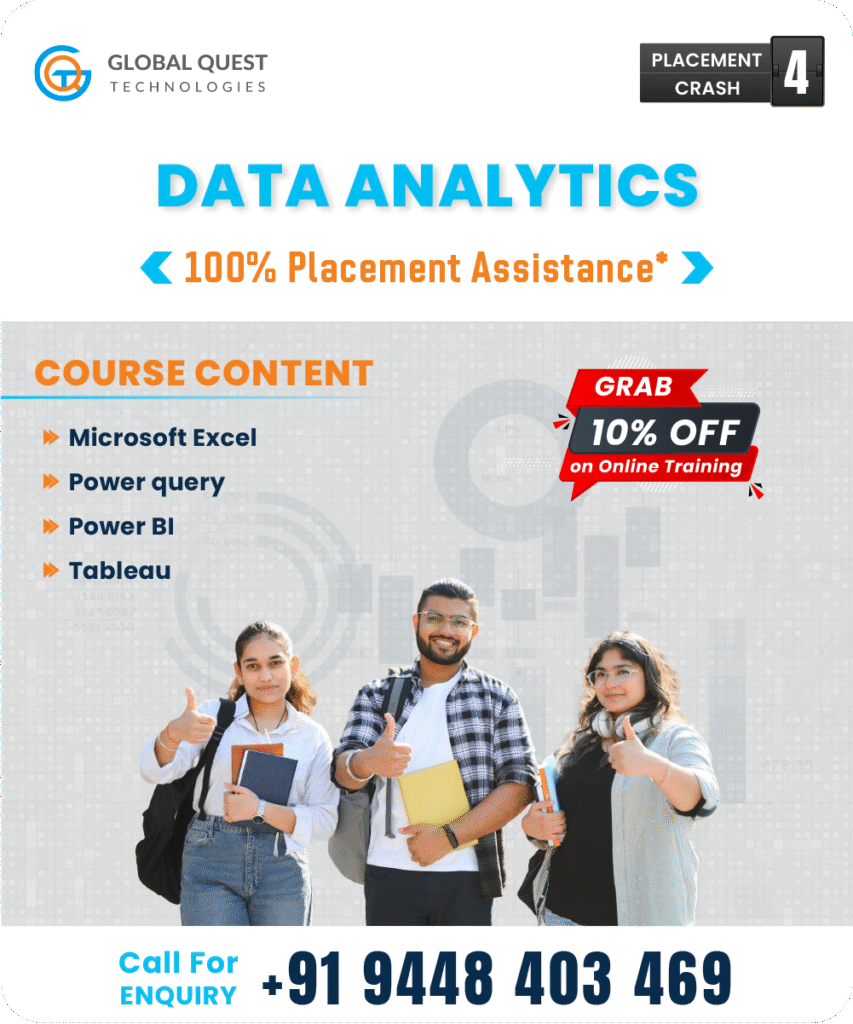
Frequently Asked Questions
A 5-month course focused on Data Analytics using Excel, SQL, Python, Power BI, and Tableau.
Ideal for graduates, freshers, and career switchers interested in data-driven roles across industries.
You’ll learn data analysis, visualization, SQL queries, Python basics, dashboards in Power BI and Tableau.
Yes, GQT provides placement assistance, including mock interviews, resume building, and job referrals.
No, the course starts from basic concepts, making it suitable for beginners from any stream.
Student Testimonials
EXCELLENTTrustindex verifies that the original source of the review is Google. I had a really good learning experience at Global Quest Technologies. The Core Java and MySQL training was very practical and easy to follow. The trainers, especially Raghu Sir, were supportive and explained everything clearly. I feel much more confident.Posted onTrustindex verifies that the original source of the review is Google. I recently completed the MySQL training at Global Quest Technologies under the guidance of Raghu Sir, and it was an excellent learning experience. The course was very well-structured, starting from fundamentals and gradually moving into advanced topics.He explained every concept with great clarity and real-time examples, which made it easy to understand even the complex parts of SQL. I am very thankful to Raghu Sir and Global Quest Technologies for their excellent training and support. I would definitely recommend this institute to anyone who wants to build strong MySQL skills. And also I have currently completed core java from global quest technologies as java full stack intern under the mentoring of Raghu sir.The classes are absolutely worth and he has coverd all the important core concepts in java.I would recommend the classes to all.Such a good class.Posted onTrustindex verifies that the original source of the review is Google. It is a great Experience to coming here and learning the technology currently i have completed Core Java by Raghu sir, all the concepts is clear.. thank you so much GQTPosted onTrustindex verifies that the original source of the review is Google. Global quest technologies is providing the best trainer now i have completed my corejava classesPosted onTrustindex verifies that the original source of the review is Google. I had privilege of learning MySQL under the guidance of Raghu sir, and it has been excellent experience. Raghu sir is not only an expert in SQL but also a great mentor, His classes are well paced, engaging, and perfectly suited for both beginners and advanced learners.Posted onTrustindex verifies that the original source of the review is Google. Trained by professional corporate trainer Raghu sir. Gained practical experience in Java and MYSQL.Posted onTrustindex verifies that the original source of the review is Google. I am so thankful to GQT (Global Quest Technologies) for providing excellence knowledge and giving practical experience through out the training . Thank you to GQTPosted onTrustindex verifies that the original source of the review is Google. It is a great expreince to coming here and learning the technology currently i have completed SQL by Raghu sir, all the concet is cleare... thank you so much GQTPosted onTrustindex verifies that the original source of the review is Google. Raghu Sir’s SQL sessions were not just about queries and commands, but about truly understanding how databases think. His way of connecting real-life scenarios with SQL concepts made the subject come alive. What I liked most was his patience in clearing doubts and the way he built confidence in approaching complex problems step by step. It was more than a class – it was an experience that strengthened my foundation in SQL. Honestly i liked it. Thank You sir [Indra]Posted onTrustindex verifies that the original source of the review is Google. It was an good experience being in this soft skill class where i can learn more things like how to communicate, manage the things . Where i learned how to perform in group discussion, interview and built my confident. It was an amazing class and i am very glad and thankful for being in sir class. The MYSQL class which gives a good experience on how to solve queries and learn from it , the topic which was covered like ddl , dml , dql, clause, function, transaction, er diagarm ,view ,stored procedure, triggers , variables .Verified by TrustindexTrustindex verified badge is the Universal Symbol of Trust. Only the greatest companies can get the verified badge who has a review score above 4.5, based on customer reviews over the past 12 months. Read more